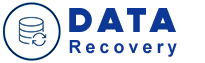
Data Recovery Software
How To Recover Data From A Computer Hard Disk Stopped Booting?
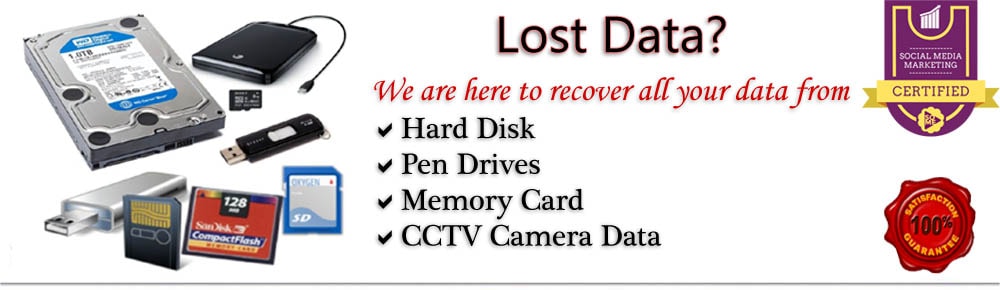
Have you lost access to all your important data i.e. installed programs or anything that you had on your hard drive? Is the hard drive not responding to boot up and that is not allowing you to boot into the system? You need to stay calm for in this blog you will get back all the data. As here we retrieve data from any storage devices it can be an SSD, external drives, hard drives, RAID, NAS, etc. You do not have to take the headache but leave the issues with us to take care of and you will not regret it.
Here we have experts who are skilled and highly knowledgeable to handle all the issues with data recovery and they use the most advanced tools available that are totally reliable. You don’t need to search for the experts anywhere else as they are at hand Computer Data Recovery at your service with the best solutions in minimum time possible. We are aware that all the storage media devices are prone to give technical errors, get damaged, etc whatever your situation of data loss may be, the specialists here will perform the task with ease using the least time.
Note: To be able to able to recover the data from your computer hard disk as your computer has stopped booting you will need to download and install the ‘EaseUS Data Recovery Software with Bootable Media’ This program will help to save all your data of your hard disk within a few minutes.
-First you’ve got to create bootable disk for saving your data and you can do this only if you have an empty drive just in case your USB has any data on it kindly copy that data to some other device than this, because when the bootable disk is created then the data that is already on the USB will be deleted.
-You now have to connect your USB to the computer and then go to launch the ‘Ease US Data Recovery Wizard WinPE Edition’ software for by doing this you will be able to create a bootable disk.
-Then you need to connect the bootable disk to your computer and then go to change the boot sequence using BIOS. You can also opt to ‘Restart’ your computer with pressing F2 together and the BIOS will be entered.
-Now you have to select the drive that has your lost data and click, to begin with, the scanning process of the drive.
-After the scanning is completed you need to preview the recoverable files and select the ones you want to recover and then just go to click on the ‘Recover’ button.
Well, that was not at all too hard to follow. If any problem occurs, while going through the given steps, though it shouldn’t be so, then you just need to get in touch with ODR at Data Recovery Brisbane without any delay as this can make things worse and you wouldn’t want that to happen. For which our team of talented experts is available 24x7 round the clock to help resolves all related issues.
Blog by Category

Data Recovery Software
Data Recovery Software

