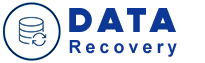
Data Recovery Software
Easiest resolution for RAID recovery

Before you start the process of recovering RAID, you need to be aware of what exactly RAID recovery is. It is the process of retrieving & restoring methods to extract & recover data from one or more RAID drives & storage components. The recovery can be implemented on both the hardware & software-based RAID. In this article, you will learn the easiest process of RAID data recovery. But you before starting the procedural steps consider the following:
- If one of the member disks of RAID 5, RAID 6, RAID 0+1 is damaged physically then it is recommended not to use this disk for recovery.
- If you possess a hardware RAID then you should clearly label the member disks, the cables & the controller ports, to reassemble original setup.
Follow these instructions to retrieve RAID:
- Click here to download, launch and install the ReclaiMe Free RAID recovery software.
- If required, using the Disks button, open or create disk image files of the member disks.
- Do the following depending upon the type of your array:
- Choose a minimum of two devices from the list > click Start RAID 0 for RAID 0.
- Decide on all the available member disks > click Start RAID 5 for RAID 5. Minimum of two disks is necessary. ReclaiMe Free RAID Recovery software can be used to recover RAID 5 with one disk missing.
- For RAID 0+1, 1+0, RAID 5E or RAID 6, you can select all the available member disks and pick the appropriate RAID type under Other RAIDs.
- Wait until the program detects the parameters. The process will finish when Confidence or Scan progress fills completely.
- Once all the parameter is restored, follow these:
- Run ReclaiMe to retrieve data: If the software has already been installed on the PC, then it is designed in RAID recovery mode & shows the partitions on the array.
- Save layout to the XML file: Save the retrieved array parameters to the file in XML format. This file can be opened in software & then you can start to restore data off the array using the recovery mode.
You must have successfully recovered RAID by now. You can also go for RAID Data Recovery services if any difficulty is faced while going through above-mentioned guidelines.
Blog by Category

Data Recovery Software
Data Recovery Software

